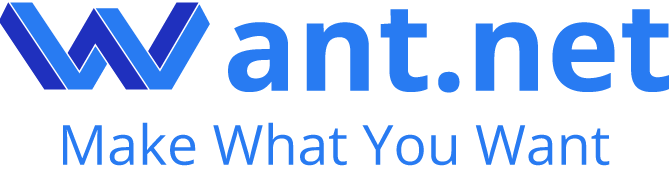What is Chitubox and Why is it Important?
3D printing has transformed how we create, prototype, and innovate. Among the tools that make this process seamless, Chitubox stands out as an essential software for SLA/DLP/LCD 3D printing workflows. As a cutting-edge slicing tool, Chitubox simplifies the preparation process, ensuring high-quality prints while saving time and resources.
I remember the first time I used Chitubox—it was a game-changer. The intuitive interface, combined with powerful features like automatic support generation and customizable settings, made it an indispensable part of my 3D printing projects. Whether you’re an experienced professional or a beginner, mastering Chitubox is key to optimizing your printing workflow.
In this article, we’ll explore how Chitubox enhances the 3D printing experience, diving into its core features, advanced techniques, and industry applications.
Core Features of Chitubox: Slicing, Supports, and Optimization
Chitubox is designed to streamline every stage of 3D printing preparation. Its features address the challenges that come with SLA/DLP/LCD printing, making it one of the most versatile tools available.
Slicing: The Foundation of 3D Printing
At the heart of Chitubox is its slicing capability. Slicing divides a 3D model into horizontal layers, creating a file that your printer can understand and execute.
- High-Performance Slicing:
- Chitubox slices models faster than many competitors.
- Generates compact file sizes to reduce processing time on your printer.
- Multiple File Formats:
- Compatible with formats like
.ctb,.cbddlp, and.photon.
| Feature | Description |
|---|---|
| High-Speed Slicing | Processes models in seconds |
| Support for Multiple Formats | Works with all major SLA/DLP/LCD printers |
| Model Preview | Visualize each layer before printing |
Supports Generation: Ensuring Successful Prints
Supports are critical for stabilizing overhangs and preventing print failures. Chitubox excels in generating both automatic and manual supports.
- Automatic Support Generation:
- Quickly generates supports based on the model’s geometry.
- Customizable Settings:
- Adjust support density, thickness, and type to suit your model.
- Manual Support Editing:
- Place, move, or delete supports for greater control.
Optimization Tools: Beyond Slicing
Chitubox includes tools to refine your model and reduce printing issues.
- Hollowing and Draining:
- Hollow models to save resin and create drainage holes to prevent trapped liquid.
- Model Repair:
- Detect and fix mesh errors before slicing.
- Efficient Layout:
- Arrange multiple models on the build plate to maximize efficiency.
Getting Started with Chitubox: Installation and Basic Setup
Chitubox is easy to set up, even for first-time users. Here’s how to get started:
1. Installation
- Download the software from the official Chitubox website.
- Choose the version compatible with your operating system (Windows/Mac).
- Follow the installation prompts to complete setup.
2. Configuring Your Printer
Once installed, configure Chitubox to match your printer’s specifications:
- Navigate to Settings > Add Printer.
- Select your printer model from the list or input custom parameters.
- Set default printing parameters like layer height, exposure time, and lift speeds.
| Parameter | Recommended Value |
|---|---|
| Layer Height | 0.05 mm (standard) |
| Exposure Time | 6–10 seconds (depends on resin type) |
| Bottom Layers | 6–8 |
| Bottom Exposure Time | 40–60 seconds |
3. Importing and Preparing Models
- Import your 3D model (
.stlor.obj) into Chitubox. - Use tools to rotate, scale, or mirror the model as needed.
- Check for overhangs and add supports where required.
With these steps, you’re ready to slice and export your file for printing. I’ve found that taking the time to properly configure settings at this stage can save hours of troubleshooting later.
Advanced Techniques in Chitubox for Better 3D Printing Results
Chitubox offers advanced features that allow users to push the boundaries of 3D printing quality. Let’s explore these techniques in detail.
1. Custom Support Strategies
While automatic supports are convenient, custom strategies can reduce material usage and post-processing.
- Use fewer supports in non-critical areas.
- Experiment with light supports for delicate parts.
2. Parameter Tuning
Every resin behaves differently, and tuning your parameters can drastically improve print quality:
- Exposure Time: Longer times increase adhesion but may overcure details.
- Lift Speed: Slower speeds minimize layer shifts.
3. Multi-Part Layout Optimization
Printing multiple parts simultaneously can save time and resin:
- Use Chitubox’s auto-arrange feature to efficiently place models.
- Ensure enough spacing to avoid collision during printing.
4. Debugging Failed Prints
- Analyze the preview to identify weak points.
- Adjust supports or hollowing to fix common issues.
Chitubox in Industry Applications: Real-World Use Cases
Chitubox is more than just slicing software; it’s a comprehensive tool that empowers professionals across diverse industries. Its features streamline workflows, reduce material waste, and improve the quality of printed models. Here’s how Chitubox is making an impact in various fields.
1. Medical and Dental Applications
- Use Case: Surgical Guides and Dental Aligners
- Medical professionals rely on Chitubox for preparing models of surgical guides and dental aligners.
- The hollowing and drainage tools ensure that prints are lightweight and efficient, ideal for patient-specific devices.
- Why Chitubox?
- High precision ensures exact fit for implants and guides.
- Customizable supports prevent delicate parts from deforming.
2. Jewelry Design
- Use Case: Lost Wax Casting with Resin Models
- Jewelers use Chitubox to design and print intricate wax models for casting.
- The software’s fine-tuning options allow for detailed filigree and smooth finishes.
- Why Chitubox?
- Support adjustments minimize damage to intricate designs.
- Excellent resolution handling preserves minute details.
3. Industrial Prototyping
- Use Case: Functional Prototypes and Tooling
- Industrial designers leverage Chitubox to quickly prototype functional parts.
- Tools like auto-arrange and parameter tuning optimize time and cost for batch production.
- Why Chitubox?
- Fast slicing handles large-scale models efficiently.
- Flexible export formats integrate seamlessly with various printers.
4. Consumer Electronics
- Use Case: Ergonomic Device Housings
- Electronics manufacturers use Chitubox to prototype housings for devices like smartphones and wearables.
- The software ensures smooth edges and ergonomic designs.
- Why Chitubox?
- Advanced tools allow for seamless layouts and hollowing.
- Preview features catch errors early, saving time and material.
| Industry | Primary Application | Chitubox Features Used |
|---|---|---|
| Medical/Dental | Surgical guides, dental aligners | Precision slicing, hollowing, drainage |
| Jewelry | Wax models for casting | Support customization, high-resolution slicing |
| Industrial Prototyping | Tooling, functional prototypes | Multi-part layouts, auto-arrange |
| Consumer Electronics | Device housings | Hollowing, preview features |
Troubleshooting Common Issues with Chitubox
Even with its advanced features, users may encounter challenges when using Chitubox. Here’s a guide to resolving common issues.
1. Failed Prints
- Symptom: Layers not adhering to the build plate or peeling during printing.
- Solution:
- Increase bottom layer exposure time.
- Ensure the build plate is leveled properly.
- Check for proper adhesion settings in Chitubox.
2. Incorrect Supports
- Symptom: Parts deform due to insufficient supports.
- Solution:
- Use a denser support layout for overhangs.
- Switch from light to medium supports in critical areas.
- Preview support placement to ensure adequate coverage.
3. Resin Wastage
- Symptom: Excess resin left inside hollow models.
- Solution:
- Use the hollowing tool and add appropriate drainage holes.
- Check that hole placement allows resin to flow out easily.
4. Model Errors
- Symptom: Slicing fails due to corrupted models.
- Solution:
- Use the repair tool in Chitubox to fix mesh errors.
- Re-export the file from your CAD software in
.stlformat.
5. Slow Slicing Speeds
- Symptom: Delays when processing large models.
- Solution:
- Reduce layer resolution if higher detail is unnecessary.
- Upgrade to the latest version of Chitubox for performance enhancements.
Comparing Chitubox with Other Slicing Software
Chitubox competes with other slicing tools like Lychee Slicer and PrusaSlicer. Let’s compare their features:
| Feature | Chitubox | Lychee Slicer | PrusaSlicer |
|---|---|---|---|
| Slicing Speed | High | Moderate | Moderate |
| Support Generation | Automatic and manual | Advanced auto options | Limited |
| Model Repair Tools | Included | Advanced | Included |
| Industry Focus | SLA/DLP/LCD | SLA/DLP/LCD | FDM |
| Cost | Free/Premium versions | Free/Premium versions | Free |
Chitubox stands out for its focus on resin-based printing and its balance of automation and customization.
Tips and Tricks for Maximizing Efficiency with Chitubox
Chitubox is packed with tools that can save time and improve results. Here are some tips for maximizing its potential:
1. Use Auto-Arrange for Batch Printing
Arrange multiple models on the build plate automatically to maximize space and efficiency.
2. Optimize Hollowing and Drainage
For larger prints, hollow the model to save resin and create drainage holes to prevent trapped liquid.
3. Leverage Preview Features
Always preview your sliced layers to catch errors and adjust parameters before printing.
4. Fine-Tune Supports
Combine automatic and manual supports to minimize material usage without compromising stability.
Future of Chitubox and SLA/DLP 3D Printing
The future of Chitubox is aligned with advancements in 3D printing technologies. Upcoming features and trends include:
- AI-Powered Automation:
Smarter support placement and slicing optimizations. - Expanded Printer Compatibility:
Support for more SLA/DLP/LCD printers. - Cloud Integration:
Cloud-based slicing and model sharing for streamlined collaboration. - Material Profiles:
Preloaded resin profiles for easier parameter adjustments.
FAQ
- Is Chitubox compatible with all 3D printers?
Chitubox supports most SLA, DLP, and LCD 3D printers on the market. For printers not listed in the default profiles, users can manually configure settings, including build volume, resolution, and other parameters, to ensure compatibility. - How do I fix failed prints caused by weak supports?
Failed prints due to weak supports can be resolved by increasing the support density or thickness in Chitubox. Additionally, focus on increasing the touchpoints’ size for better adhesion. Preview the supports in the sliced file to ensure all overhangs are adequately supported. - Can I use Chitubox for FDM printers?
No, Chitubox is specifically designed for resin-based 3D printers using SLA, DLP, and LCD technologies. For FDM printers, software like Cura or PrusaSlicer is more suitable, as they are optimized for filament-based printing processes. - What’s the best way to save resin when printing?
Using Chitubox’s hollowing tool is the most effective way to save resin. This feature allows users to create a hollow interior in models while adding drainage holes to remove trapped liquid resin. Adjust wall thickness carefully to maintain model strength. - How do I prevent supports from leaving marks on my model?
To minimize support marks, use light supports in non-critical areas and adjust the contact shape in Chitubox’s support settings. You can also reduce the exposure time for the support layers to make them easier to remove without leaving scars. - How often is Chitubox updated?
Chitubox releases regular updates to improve functionality, fix bugs, and expand compatibility with new 3D printers. Updates also include new features, such as advanced slicing techniques and better support structures, to enhance the user experience. - Is Chitubox free?
Chitubox offers a free version with robust features suitable for most users. For advanced tools like smarter auto-support generation, custom resin profiles, and enhanced slicing algorithms, Chitubox Pro is available as a premium version. - How do I repair corrupted models in Chitubox?
If a model fails to slice or has mesh errors, Chitubox includes a built-in repair tool. This tool automatically detects and fixes issues like non-manifold edges or holes. Alternatively, external software like Meshmixer can also be used to repair models before importing them into Chitubox. - What’s the difference between light and heavy supports?
Light supports are thinner and leave smaller marks on the model, making them easier to remove. Heavy supports, on the other hand, are thicker and provide greater stability for larger or heavier overhangs. Choose the type based on the complexity and weight of the printed part. - Can Chitubox slice multiple models simultaneously?
Yes, Chitubox allows you to place multiple models on the build plate and slice them together. The software optimizes the layout to maximize build plate utilization while avoiding collisions. Users can also manually adjust model positions for better efficiency. - How can I reduce printing time in Chitubox?
To reduce printing time, lower the number of bottom layers and optimize lift speed in the settings. You can also reduce overall model height by re-orienting parts and merging smaller components into a single print job. - What are the system requirements for Chitubox?
Chitubox is compatible with both Windows and Mac operating systems. For optimal performance, use a computer with at least 8GB of RAM, a modern multi-core processor, and a dedicated graphics card. These specs ensure faster slicing and smoother model rendering. - Does Chitubox support third-party resins?
Yes, Chitubox allows you to configure custom resin profiles to match the properties of third-party resins. You can manually input resin exposure times, layer heights, and other key parameters to ensure successful prints with non-branded materials. - Can I print large models with Chitubox?
Absolutely. Chitubox supports splitting large models into smaller parts for printing. Use the cut tool to divide your model into printable sections that fit your printer’s build volume. These parts can be assembled later using adhesives or connectors. - What should I do if Chitubox crashes or freezes?
If Chitubox crashes or freezes, ensure you’re using the latest version, as updates often resolve known bugs. Also, check your system’s available RAM, as handling large or complex models can strain memory. Reducing model complexity or updating your hardware may also help.
Other Articles You Might Enjoy
- The advantages of CNC machining compared to 3D printing
3D printing and CNC machining are common production processes in the field of precision machining today. While they share some similarities, they also have significant differences. For instance, CNC machining…
- Understanding 3D Printing: Processes, Benefits, and Uses
Introduction to 3D Printing Technology 3D printing, a transformative approach to manufacturing and prototyping, enables the creation of complex structures from digital blueprints by successively layering material until a three-dimensional…
- 3D Printing Resins: Standard vs. Engineering-Grade Options
Introduction to 3D Printing Resins In the vast field of additive manufacturing, 3D printing resins hold a significant place due to their unique properties and wide-ranging applications. These thermosetting materials…
- TPE vs. TPU in 3D Printing: Flexibility, Durability, and Use Cases
Introduction to 3D Printing Using TPE and TPU Materials 3D printing, a revolutionary technology that has transformed multiple industries such as manufacturing, healthcare, and aerospace, is dependent on the choice…
- 3D Printing Solutions: Bridging the Gap Between Design and Manufacturing
Introduction to 3D Printing Solutions 3D printing solutions represent a transformative advancement in the field of manufacturing. Assuredly, this cutting-edge technology completely redefines traditional methodologies by facilitating seamless transition from…
- Metal 3D Printing Showdown: Titanium vs. Stainless Steel
Metal 3D Printing: An Introduction to Titanium and Stainless Steel 3D printing, otherwise known as additive manufacturing, refers to a process that creates three-dimensional objects from digital models. It's used…